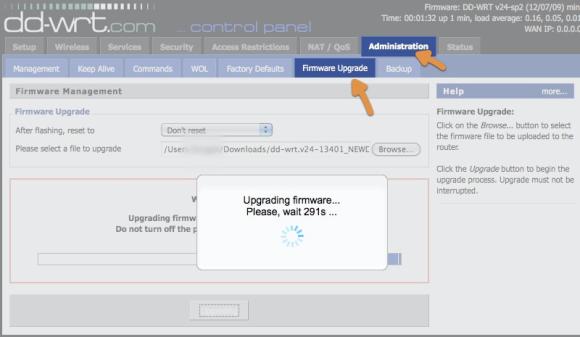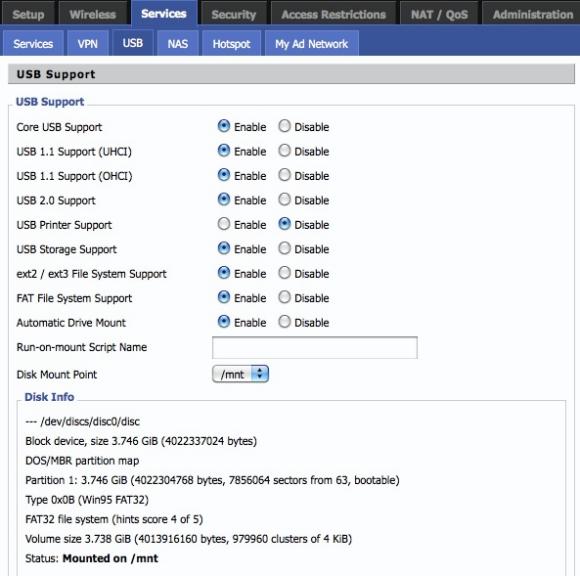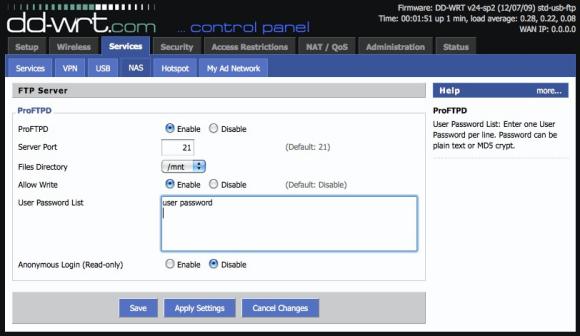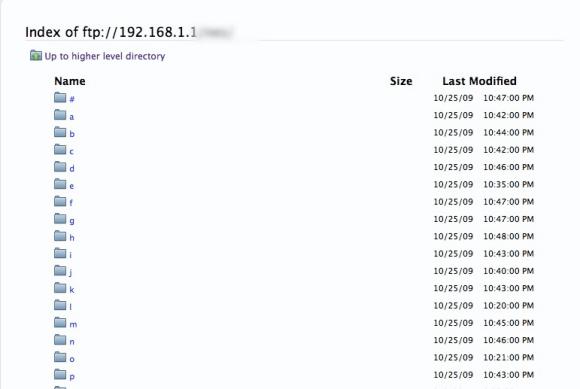You may already know that the NETGEAR WNR3500L open source router supports the sharing of connected USB drives via the built-in ReadyShare feature. What happens when you switch firmware, though? Fortunately, the newer builds of DD-WRT for the WNR3500L support USB drive sharing in a variety of ways. In this article, we’ll discuss how to enable USB support and sharing via FTP through your local area network.
First, of course, you’ll need to install DD-WRT on your router. You’ll need to start with a CHK firmware upgrade file, assuming you’re starting the upgrade from the default NETGEAR firmware. For more information on installing DD-WRT, click here.
Once you’ve installed DD-WRT, you’ll need to upgrade to the version which supports the USB connection (in this article, we’re going to use an svn13401 version that specifically supports USB, which you can download here.) Upgrading DD-WRT from within the GUI is super easy – click on Administration => Firmware Upgrade, point it to the proper BIN file, and let it do its thing.
Now, you’ll have to enable USB support in the firmware. Head to Services => USB. You can enable USB by choosing the options shown above, which are fairly standard settings. After reboot and plugging in a USB drive, it will show as being mounted in the filesystem at the bottom of the screen.
Now, click on Services => NAS. Next to the „ProFTPD“ option, click „Enable.“ The port is set by default to 21, and you can leave it there or change it if you wish. Keep the files directory at „/mnt,“ which is the default setting – you may have seen it in the previous step. Finally, enter any amount of authorized user names and passwords, as shown above. Each user name and password must be separated by a space.
You should be all set! If you picked the default port (and assuming your router’s IP address is also default), type this address into your web browser:
If all is well, you’ll be presented with a prompt asking you for the user name and password you entered in the previous step. After providing your credentials, you’ll then be able to browse the connected USB drive via the standard browser FTP interface.
There are several other ways you can configure USB access for DD-WRT – for example, as an SMB share. There are also other configuration methods you can use, such as preventing disk spindown (if you have a hard drive attached compared to a flash drive or SSD.) You can find more information at the DD-WRT Wiki.